To create custom airdrop for your Unturned map you have to exit map editor and in the main menu select Workshop and then click the Spawn Tables button.
The Spawn Tables page, if you haven’t used it yet, should look like this:
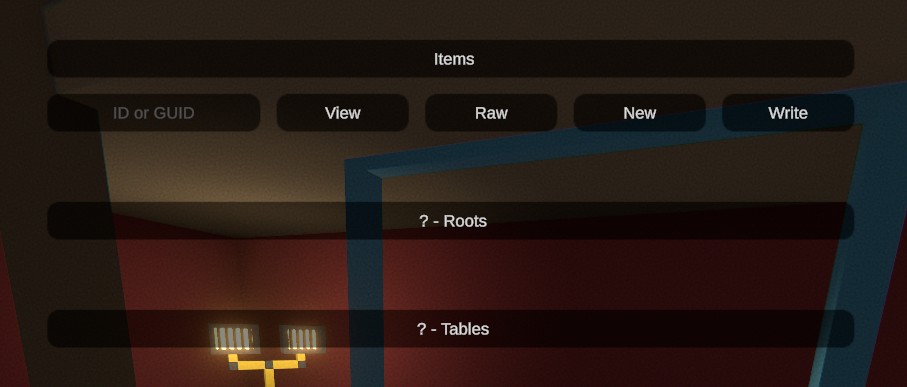
To create the spawn tables for your custom airdrop, enter the ID number in ID or GUID input. The number must be less or equal to 65535. I recommend using a number above >3000 to avoid conflicts with vanilla spawns
Once you set the ID click on the New button:

You will see that the number was replaced with the GUID (32 characters of random text). This is the alternative ID assigned to your asset, but the number you entered was also saved.
Two two sections should appear: SpawnAsset - Roots and SpawnAsset - Tables. In this guide we will only cover SpawnAsset - Tables section, because that’s all you need to create your custom airdrop.
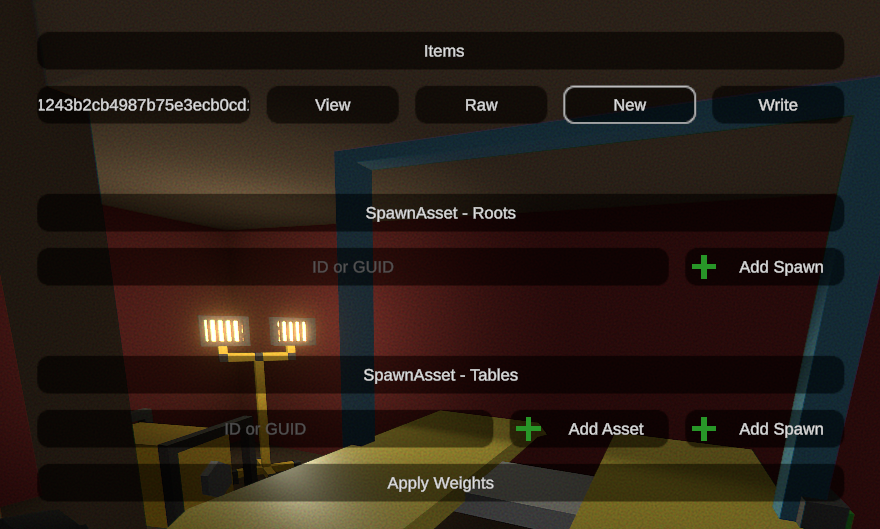
So under the SpawnAsset - Tables box you should have again ID or GUID input and two buttons Add Asset and Add Spawn. The Asset refers to item asset, so basically an item that should be included in your airdrop.
Enter the id of some item, for example 363 (Maplestrike - you can find the list of item ids on uEdit website). Then click Add Asset button.
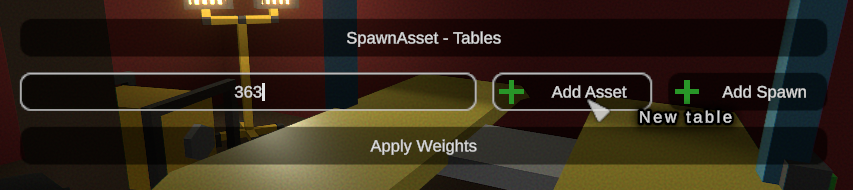
After pressing that you should see a new row with the name of the item that you added:
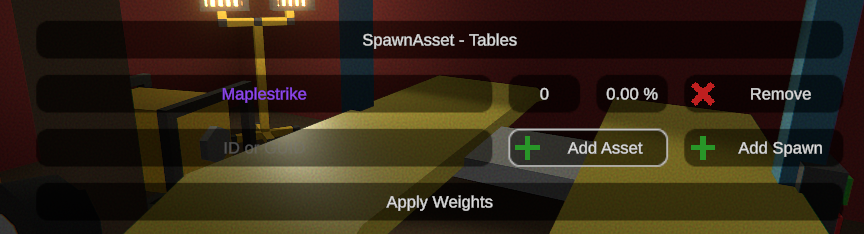
In the same row as your item name there is a 0 number and 0.00% percentage placeholder. You can only edit the first number 0. It is a weight and if you are wondering what the weight is here’s AI generated explanation 🙂
Weight System in Unturned
Weight determines how likely an item is to spawn. The higher the weight, the higher the chance of getting that item.
To calculate chance:
Add all item weights together to get total weight
Divide item’s weight by total weight and multiply by 100 for percentage
Example:
- Maplestrike (weight 10)
- Military Magazine (weight 20)
- Military Drum (weight 5)
Total weight = 35
Chances:
- Maplestrike: (10/35) × 100 = 28.57%
- Military Magazine: (20/35) × 100 = 57.14%
- Military Drum: (5/35) × 100 = 14.29%
Military Magazine has highest chance since it has highest weight. Military Drum has lowest chance with lowest weight.
So let’s set the weight for Maplestrike to 10 and click Apply Weights button:
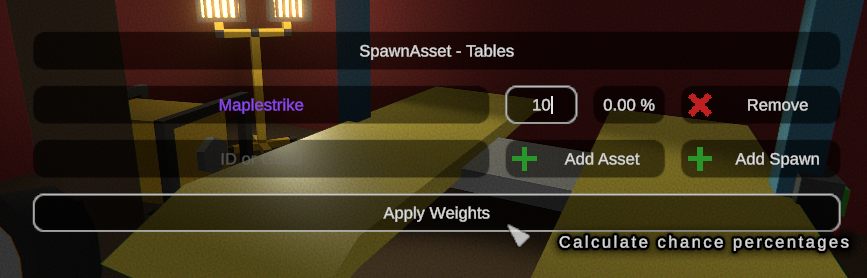
What Apply Weights button does is it calculates the weight for every item in the list based on their weight. If you have only one item it’s gonna be 100.00 of course 😛 Let’s add some more items, set their weights and then press Apply Weights button again:
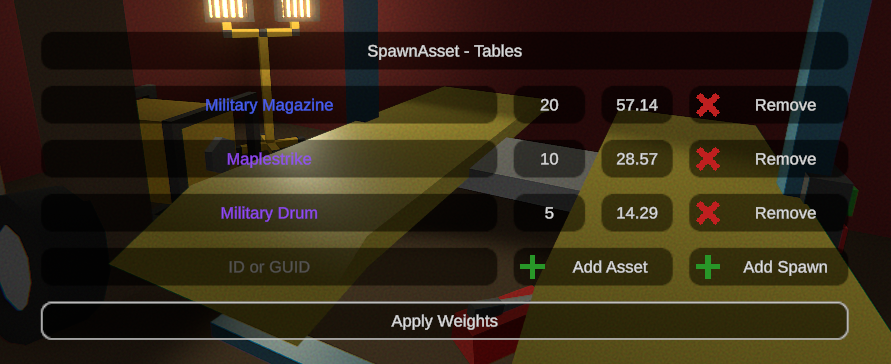
As you can see the chances have been calculated correctly and items were ordered from highest to low chance order.
Add, remove and set weight of items to your liking. When you are done at the top click the Raw button:
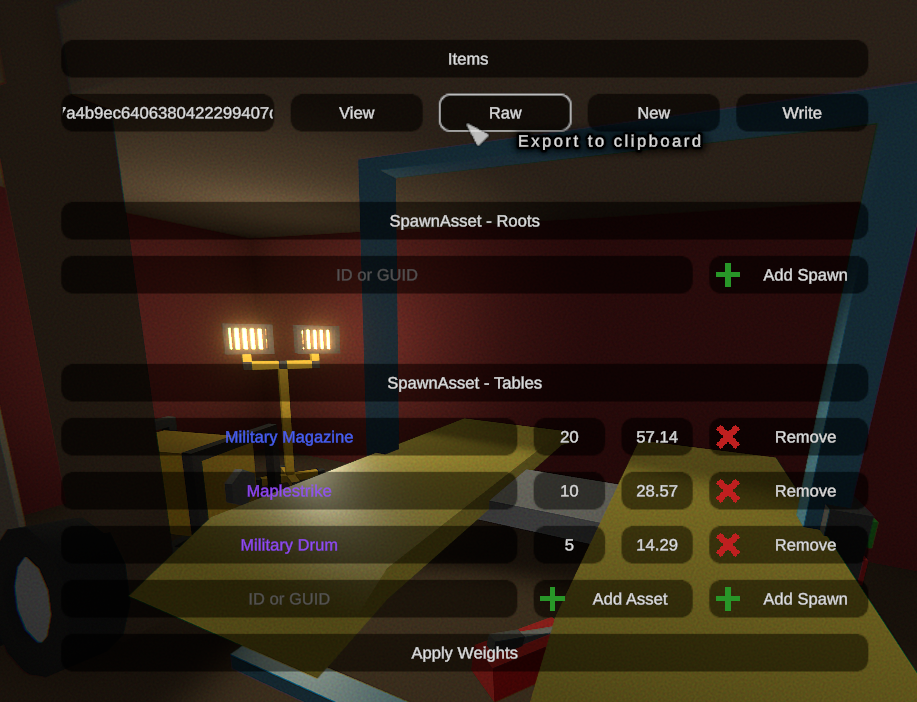
It will generate a text for you that is your spawn configuration. You now need copy it and add to your map files.
Click anywhere on the input placeholder, it should select all text, if not then press ctrl + a. Then copy the text by pressing ctrl + c on your keyboard.
💡 PRO TIP
If at this step you want to add some item or modify the spawn, click the View button to go back.
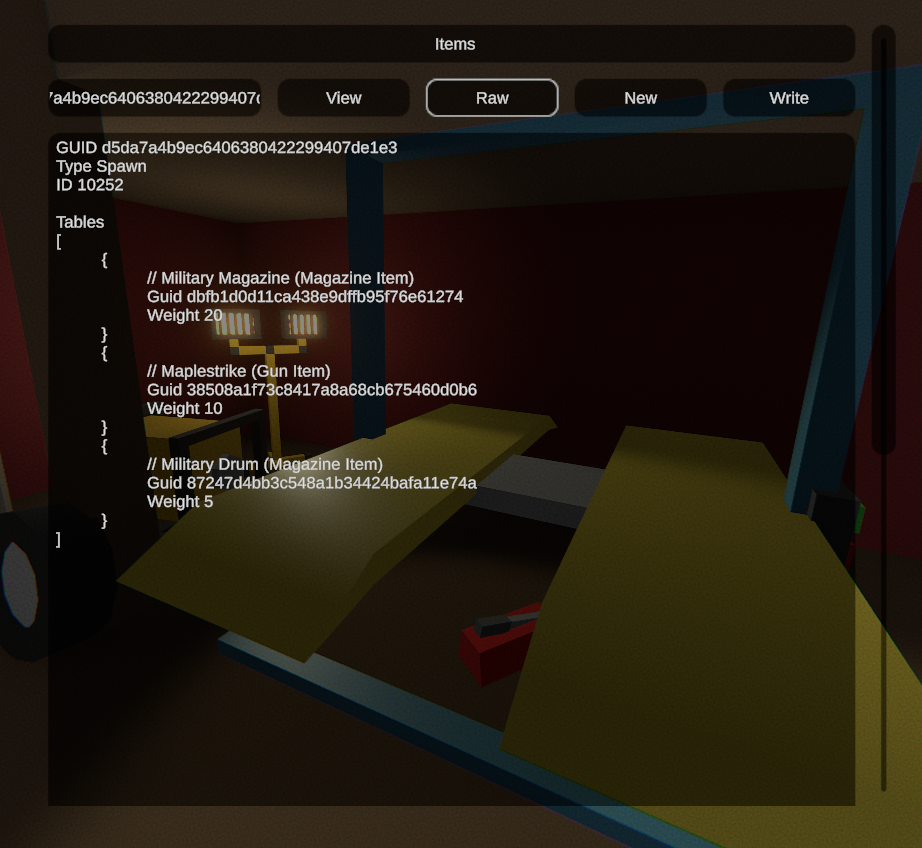
Once you have copied the text, you will now need to paste it in the file. It’s best if you create this file inside your map folder, so it is always included with it. Follow these steps to find your map folder:
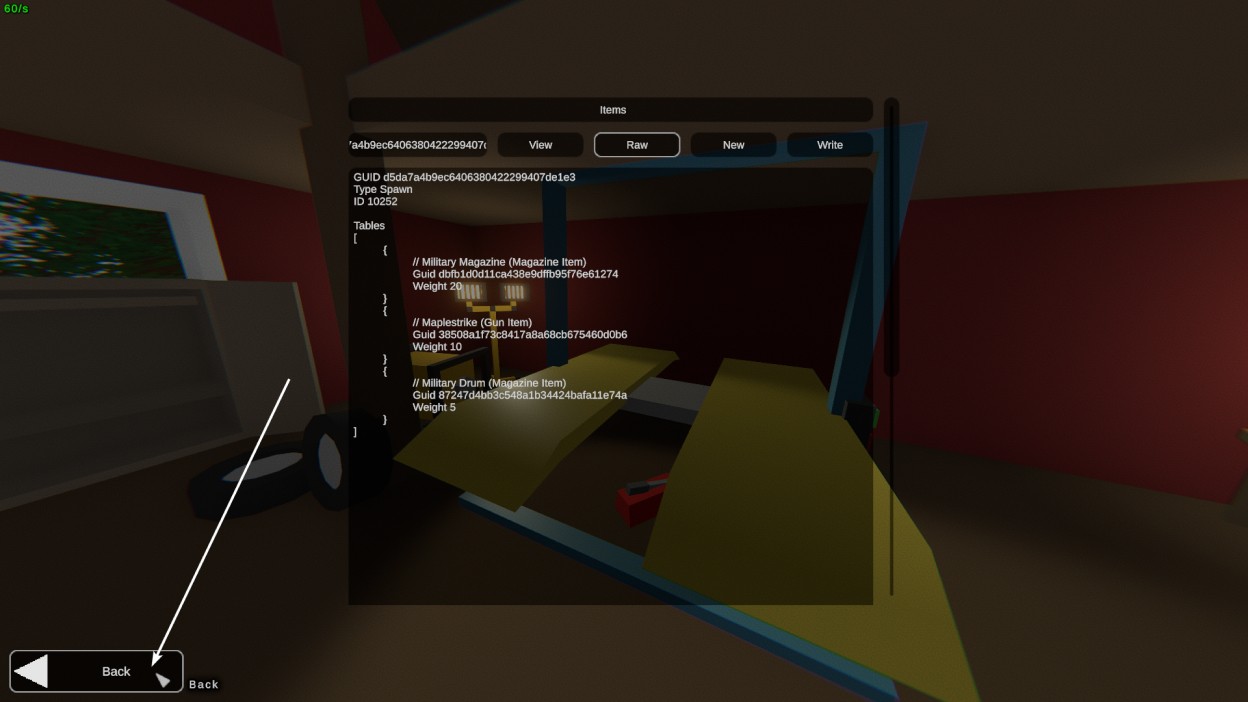
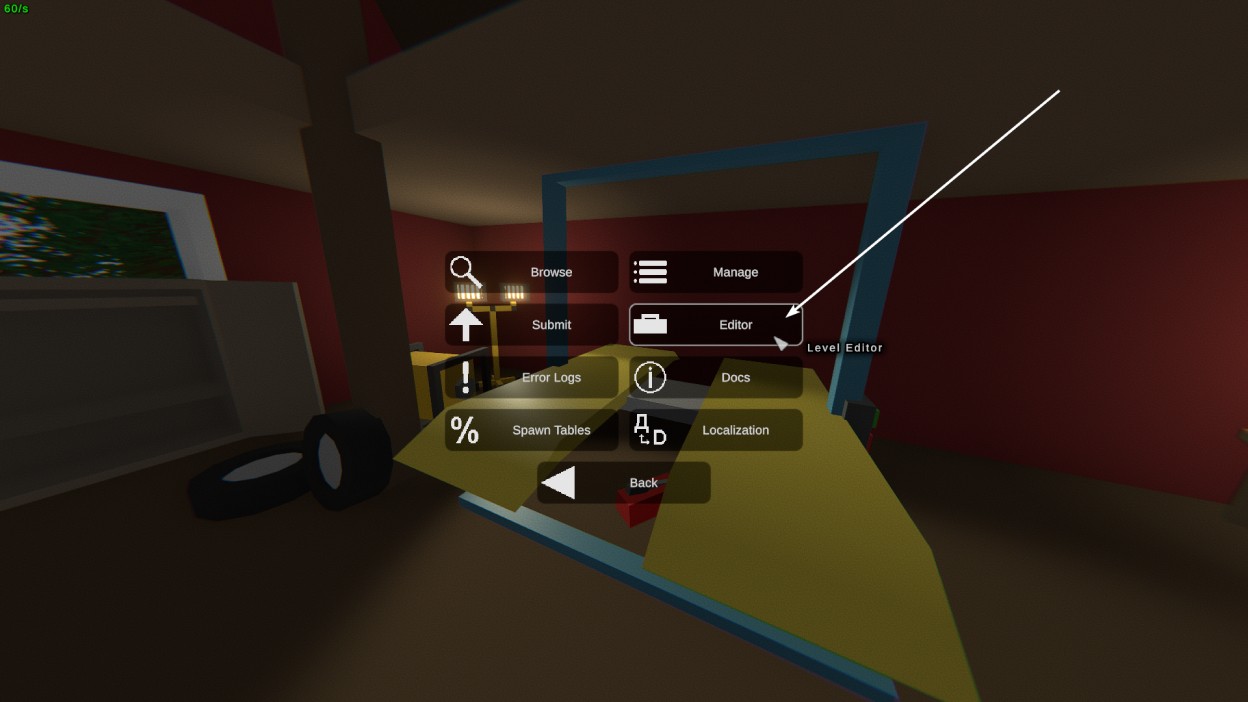
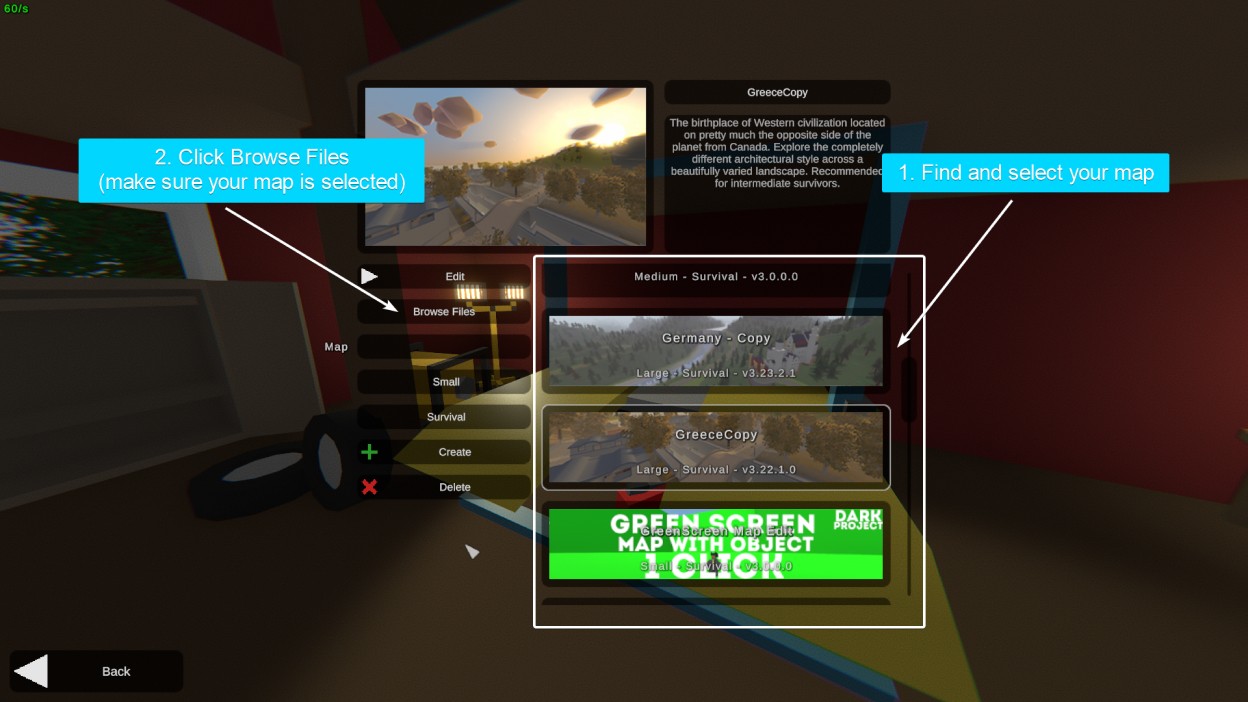
Do NOT close Unturned. The File Explorer window should pop up and you should be able to see the files of your map. If you don’t see it press Alt + Tab on your keyboard and try to find the File Explorer window.
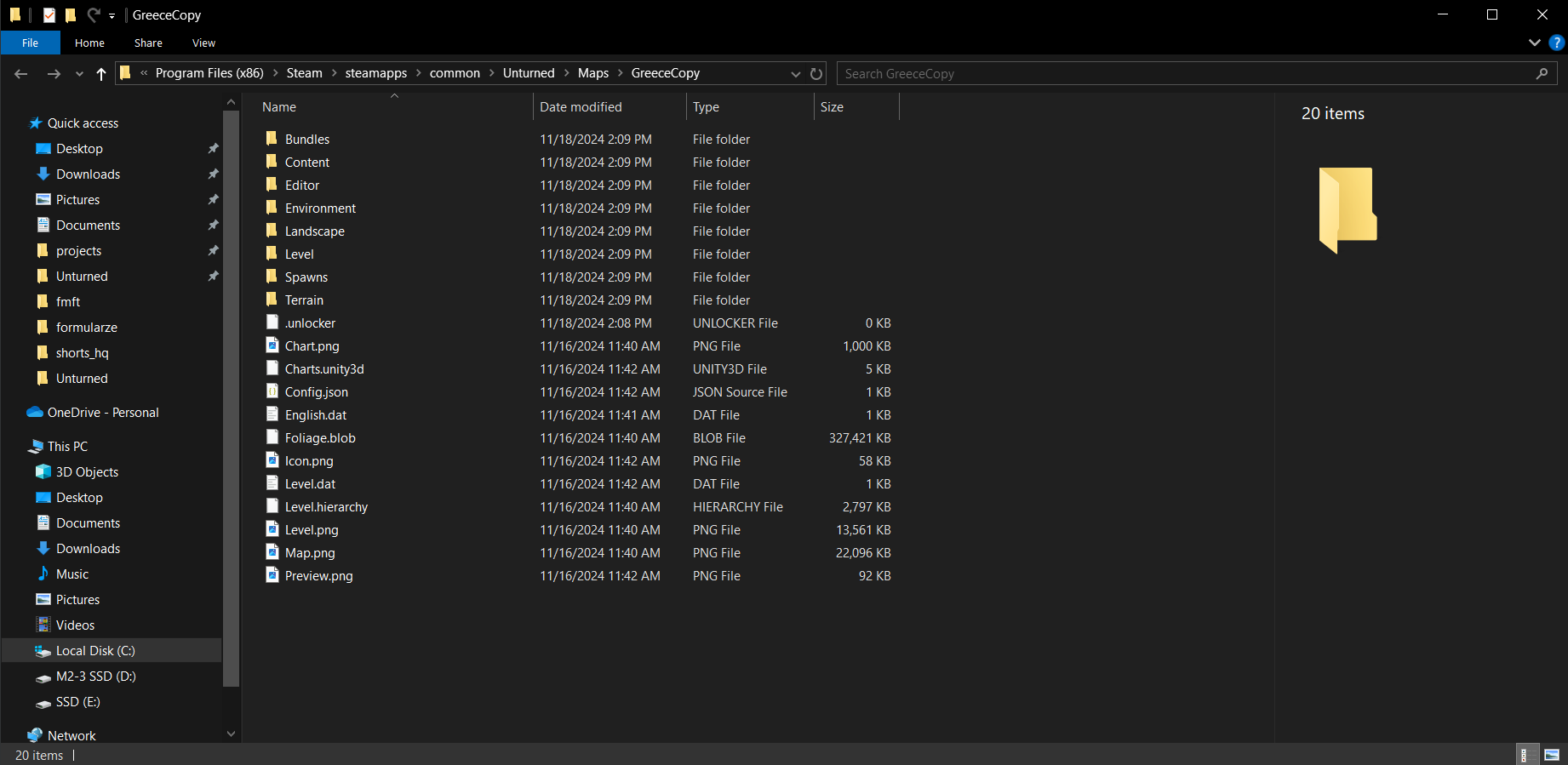
1) Now inside of your map folder create a new folder and call it Bundles. Enter it once you make it.
2) Then create another folder inside of Bundles folder and call it Spawns. Enter it.
3) Inside of the spawns folder you can create a final folder that should be the name of your airdrop. It can be anything, but should contain spaces. Instead of spaces use _ characters. For example I’m gonna call my folder Custom_Airdrop. Open this new folder once you make it.
4) Now that you are inside of your custom airdrop folder create a new file for your airdrop configuration. It must have exactly the same name as the folder it is in and it must end with .dat extension. I will set mine to Custom_Airdrop.dat.
💡 PRO TIP
To create .dat file you need to first create a New > Text Document and then rename it to .dat instead of .txt.
If you don’t see the .txt or .dat file name extension on Windows, follow this instruction to enable it:
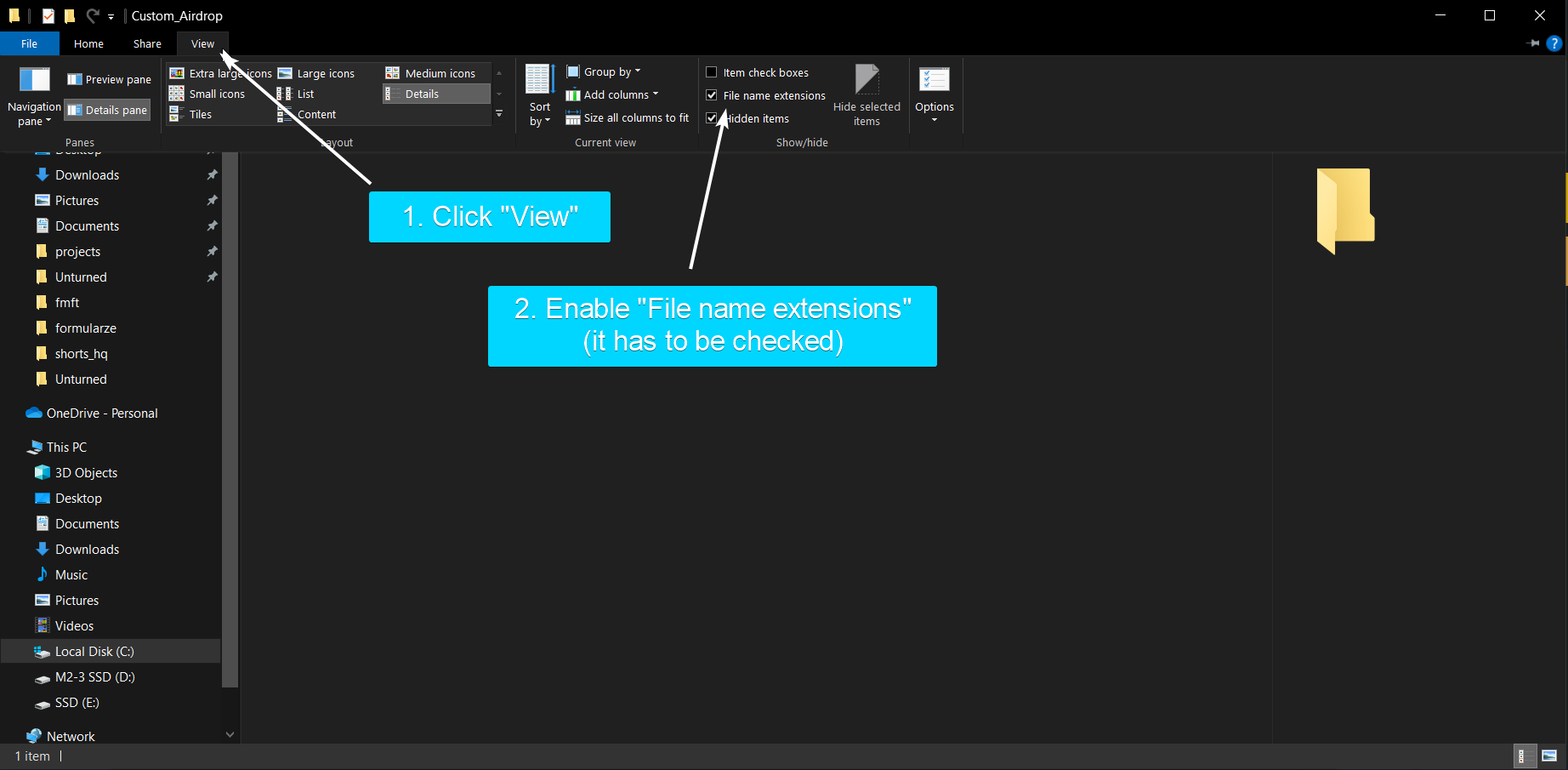
Once you have created the file and rename it to have .dat extension, right click on it and select Open with... options. Then find and select Notepad or other text editor.
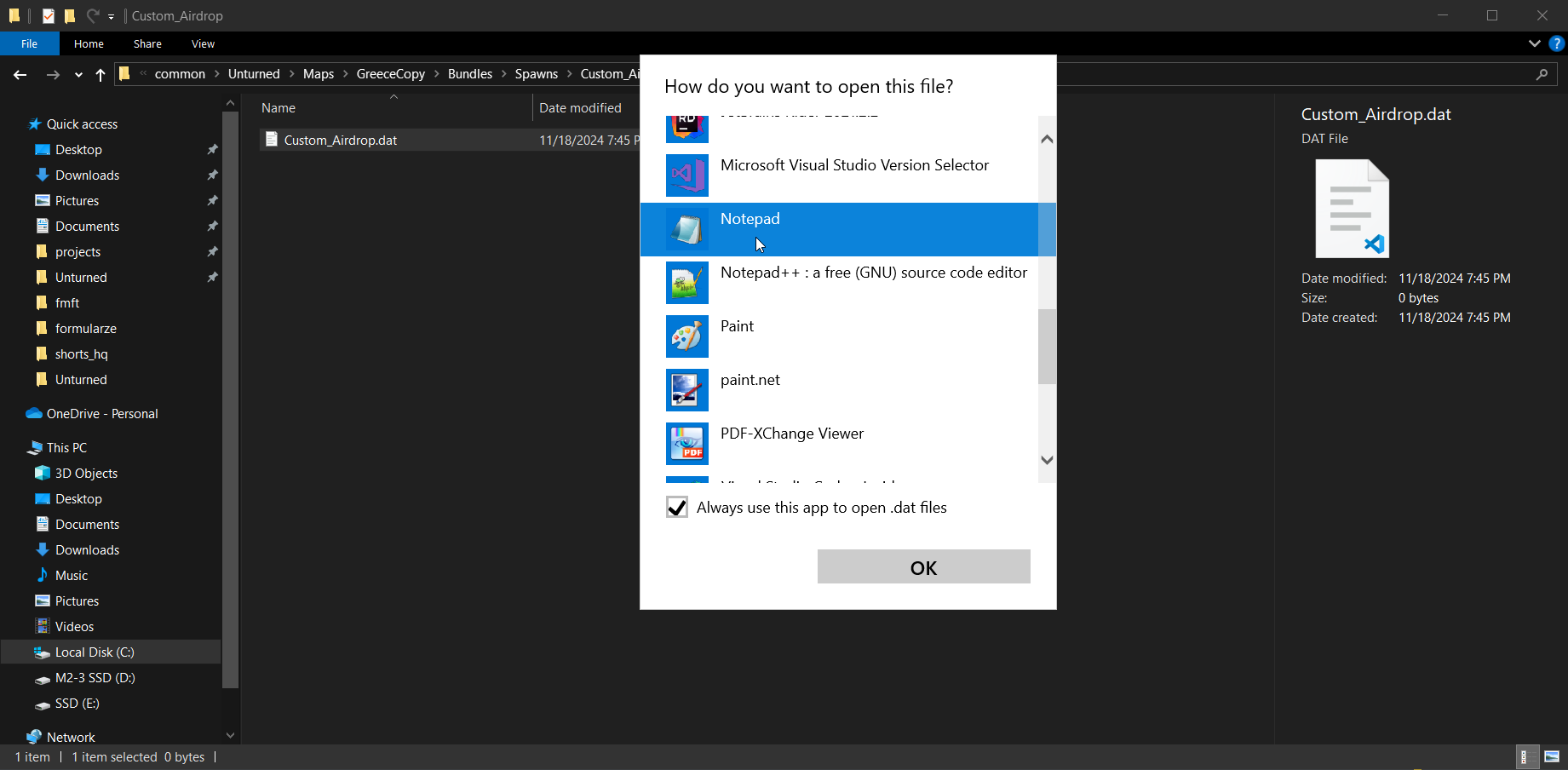
Now we need to paste our spawn (airdrop) asset configuration we created earlier in Unturned menu. Go back to Unturned go to Spawn Tables page again. There you should still have the items you have added earlier, so you only need to click Raw button again and copy the contents using ctrl + c like I showed before:
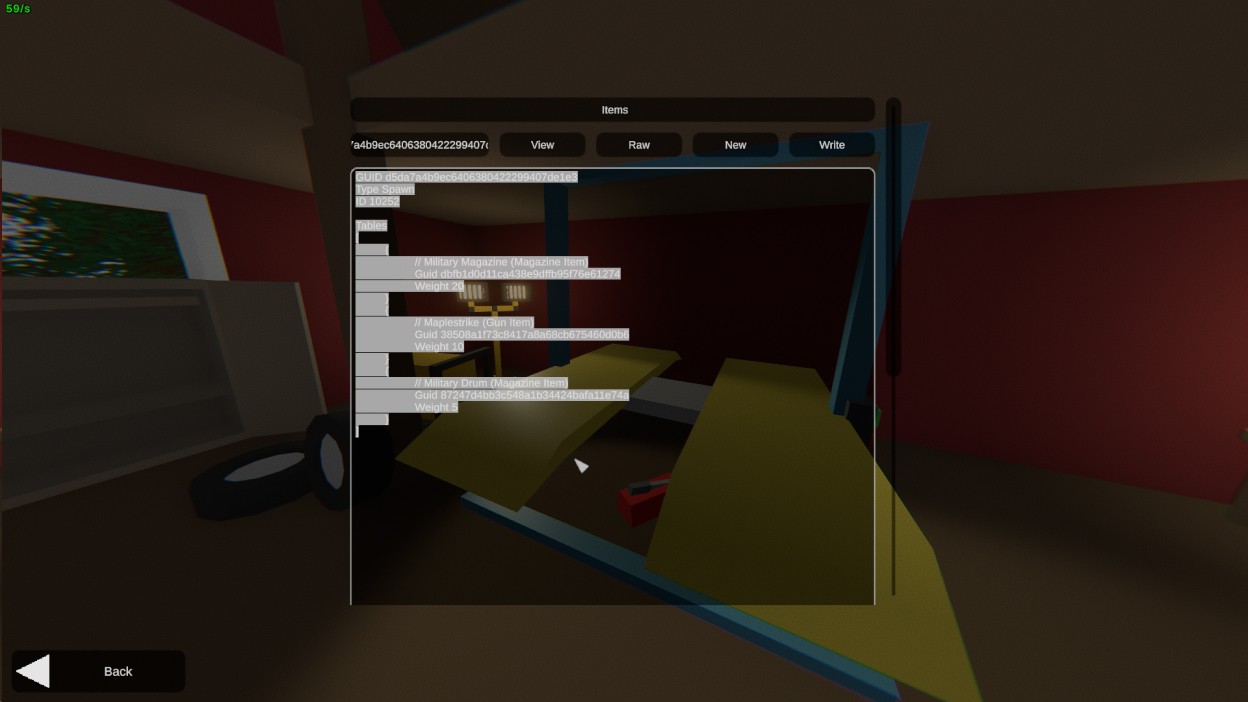
Then go back to notepad where you opened your custom airdrop file and paste it there:
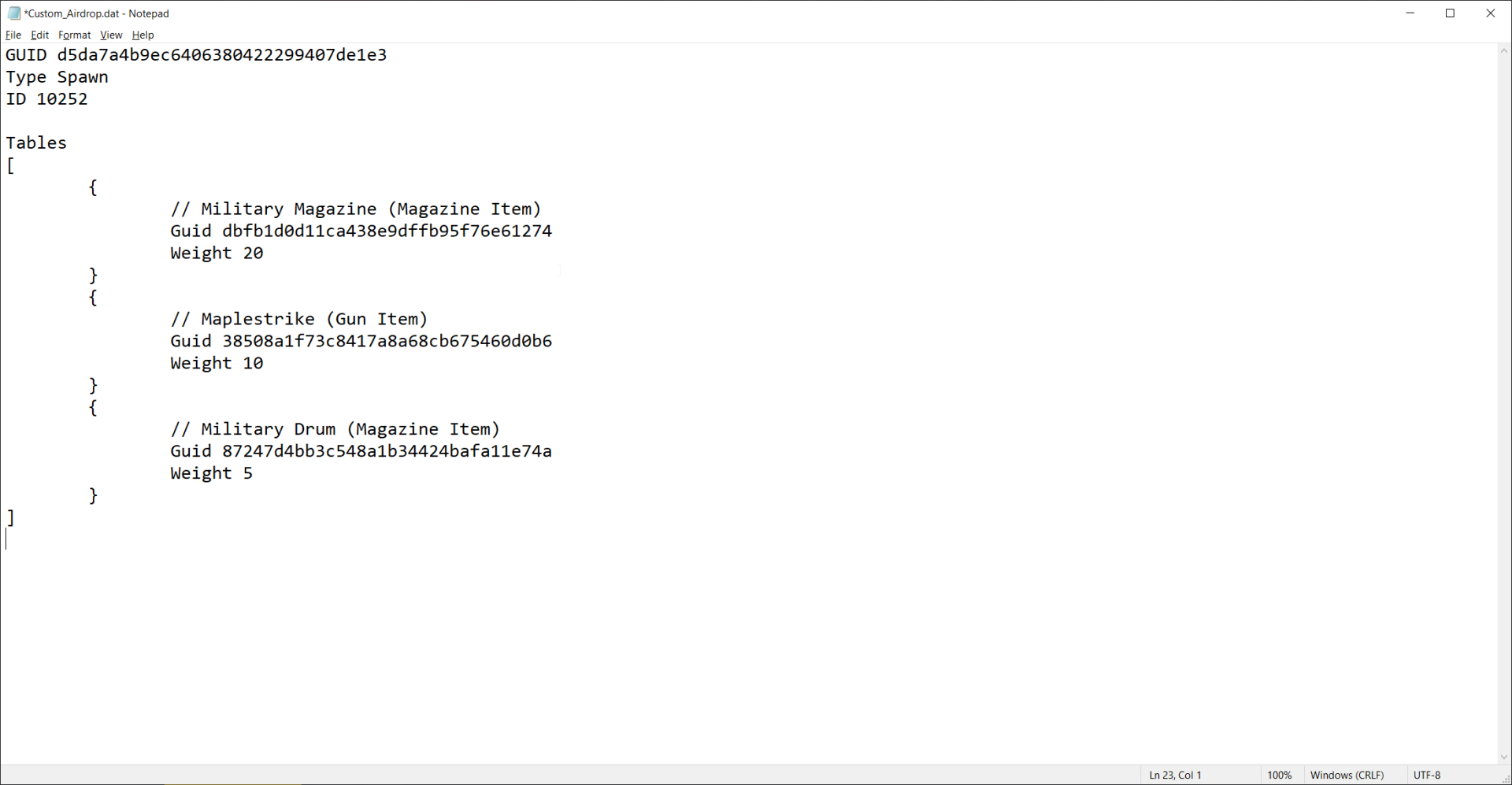
Save the file. Now let’s go to your map editor.
In the map editor… (Work in Progress)