Unturned Plugin Installation Guide
Unturned Server Hosting #3
MCrow • one year ago
MCrow • one year ago
This guide will show you how to install plugins on your Unturned server. Rocket is the most popular plugin framework for Unturned servers, and it is easy to install and use. This guide will cover step by step instructions for installing Rocket plugins on your server.
Rocket usually comes pre-installed on most Unturned server hosting platforms, but if you are running your server on your own machine, you will need to install RocketMod manually.
💡 PRO TIP
You can check if Rocket is already installed on your server by looking for the Rocket.Unturned folder in Modules directory. If it's there, you are good to go.
This is the list of websites where you can find plugins for your Unturned server:
💡 PRO TIP
We only guarantee the quality and safety of plugins downloaded from our website restoremonarchy.com.
After downloading the plugins, you have to extract the zip files. To do that, on Windows, you can right-click on the zip file and select Extract All.
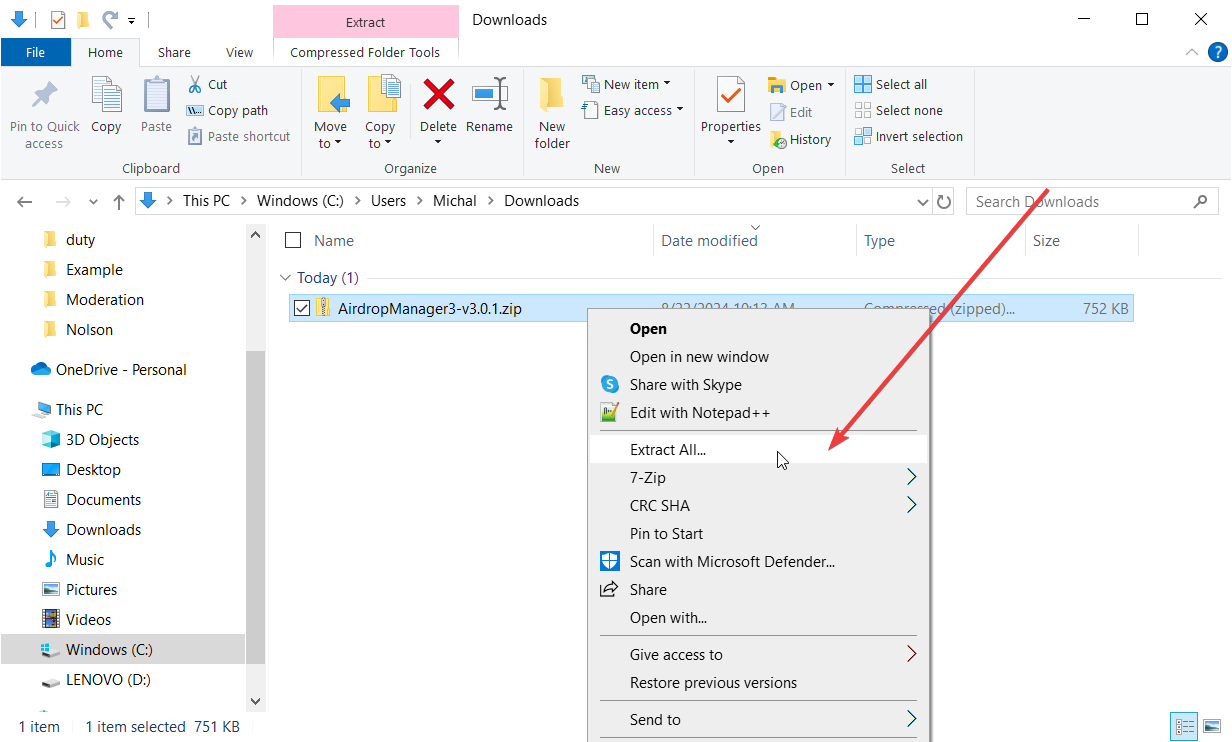
Then it will open a new window where you can select the destination folder. Simply click Extract.
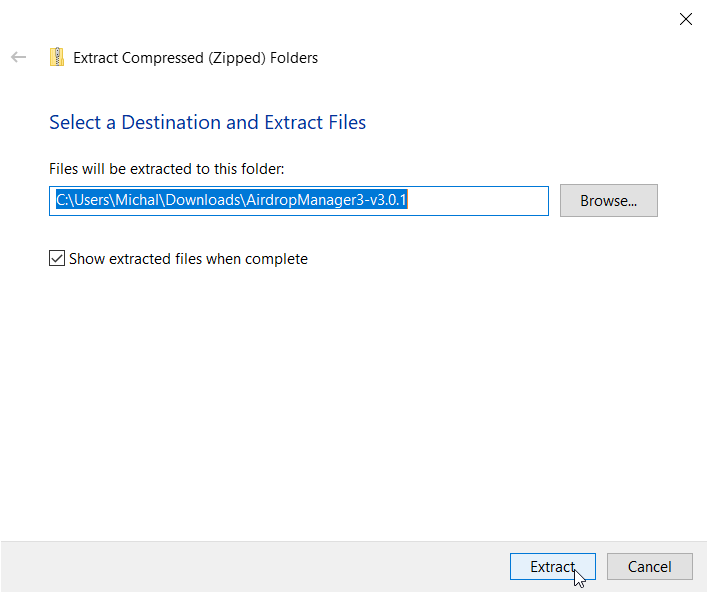
Another explorer window will open with the extracted files. You will see two folders: Libraries and Plugins.

The Libraries folder contains the dependencies required for the plugin to work. You have to copy the Libraries folder files to the Rocket/Libraries directory of your server.

The Plugins folder contains the plugin files. You have to copy the Plugins folder files to the Rocket/Plugins directory of your server.

💡 PRO TIP
Sometimes the zip file only contains one file with the extension .dll. In this case, you can copy the file directly to the Rocket/Plugins directory.
After copying the plugin files to the correct directories, you have to restart your server. The plugins will be loaded automatically when the server starts.
While the server is starting, you can check the console to see if the plugins are loading correctly.
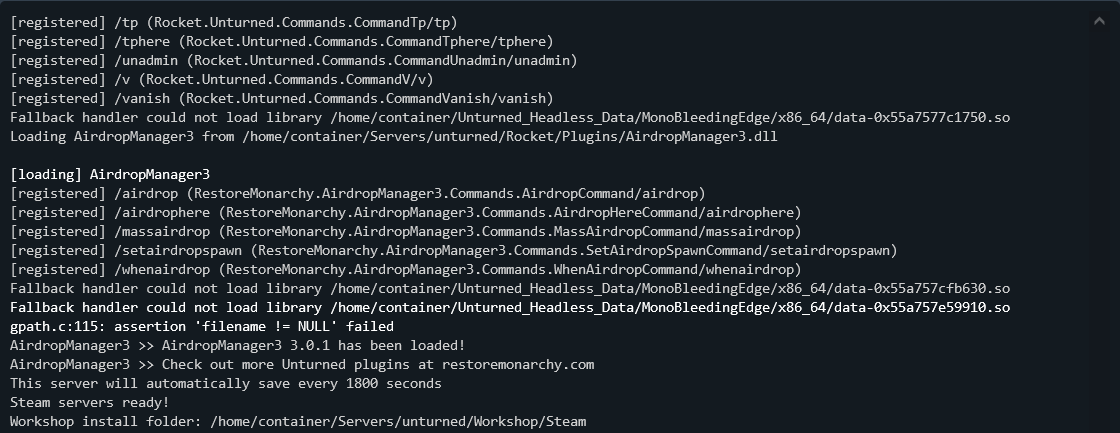
When the plugin is successfully loaded for the first time it will create a configuration file in the Rocket/Plugins directory. You can edit this file to configure the plugin settings. Make sure to read the plugin description to learn all about its features and settings.
If you have any issues with the plugin, you can check the console for error messages. If you can't solve the problem, you can contact the plugin developer for support.
💡 PRO TIP
When contacting the plugin developer for support, make sure to provide detailed information about the issue, including the error messages from the console. You should also attach the Rocket.log file, which contains all the server logs.
You can find the Rocket.log file in the Rocket/Logs directory of your server.
That's it! You have successfully installed plugins on your Unturned server. You can now enjoy the new features and gameplay enhancements that the plugins provide.